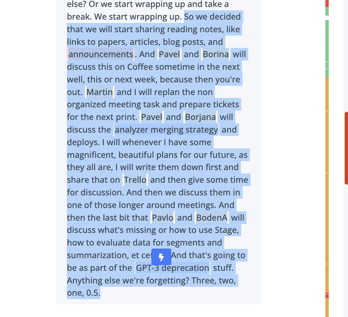Turn your transcripts into tickets, documentation, and process with Custom Notes
Here's how to get started:
Step 1: Access your meeting summary
- Log into your Nyota account.
- Navigate to the specific meeting you wish to work with.
Step 2: Select a part of the transcript
- Highlight up to 10,000 characters from the transcript you want to rephrase.
- Click on the bolt "⚡️" button by the text selection. (Note: If you don't see a button your selection is too long.)
Step 3: Choose the how you'd like to re-phrase it
Select the desired rephrase option based on your needs:
- Summary: Condense lengthy transcripts into concise summaries. Ideal for extracting key points from meetings or interviews.
- Status Update: Create real-time updates on projects or tasks. Perfect for sharing progress with team members or stakeholders.
- Ticket: Generate detailed project tickets from discussions. Streamline collaboration by transforming ideas into actionable tasks.
- Decision: Document important decisions made during meetings or brainstorming sessions. Ensure alignment and accountability within the team.
- Step-by-Step Guide: Convert instructional conversations into clear, sequential guides. Enhance training materials or provide clear instructions for complex tasks.
- Process: Transform descriptions or discussions of workflows into organized process documents. Ideal for standardizing operations across the team.
- Feature Description: Extract detailed feature descriptions from product discussions or planning sessions. Simplify communication with development, marketing, or support teams.
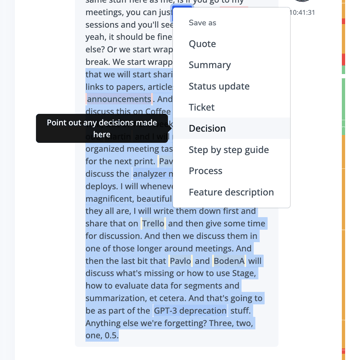
Once you make the selection, Nyota will start generating the new note. (It may take up to 20 seconds based on the length of the conversation.)
Step 4: Review and use the new note
- Review the generated note and make any necessary adjustments.
- Use the generated note in various ways:
- Insert it into documentation or reports.
- Share it with team members or stakeholders via email or collaboration tools.
- Implement it into project management tools.
- Add it to your team's knowledge base.
- Alternatively, check out our Zapier integration and learn how to automate your workflows.
- Automatically create tickets in ClickUp, Jira, or Asana
- Add your notes into Notion
- Populate your CRM automatically
- and more
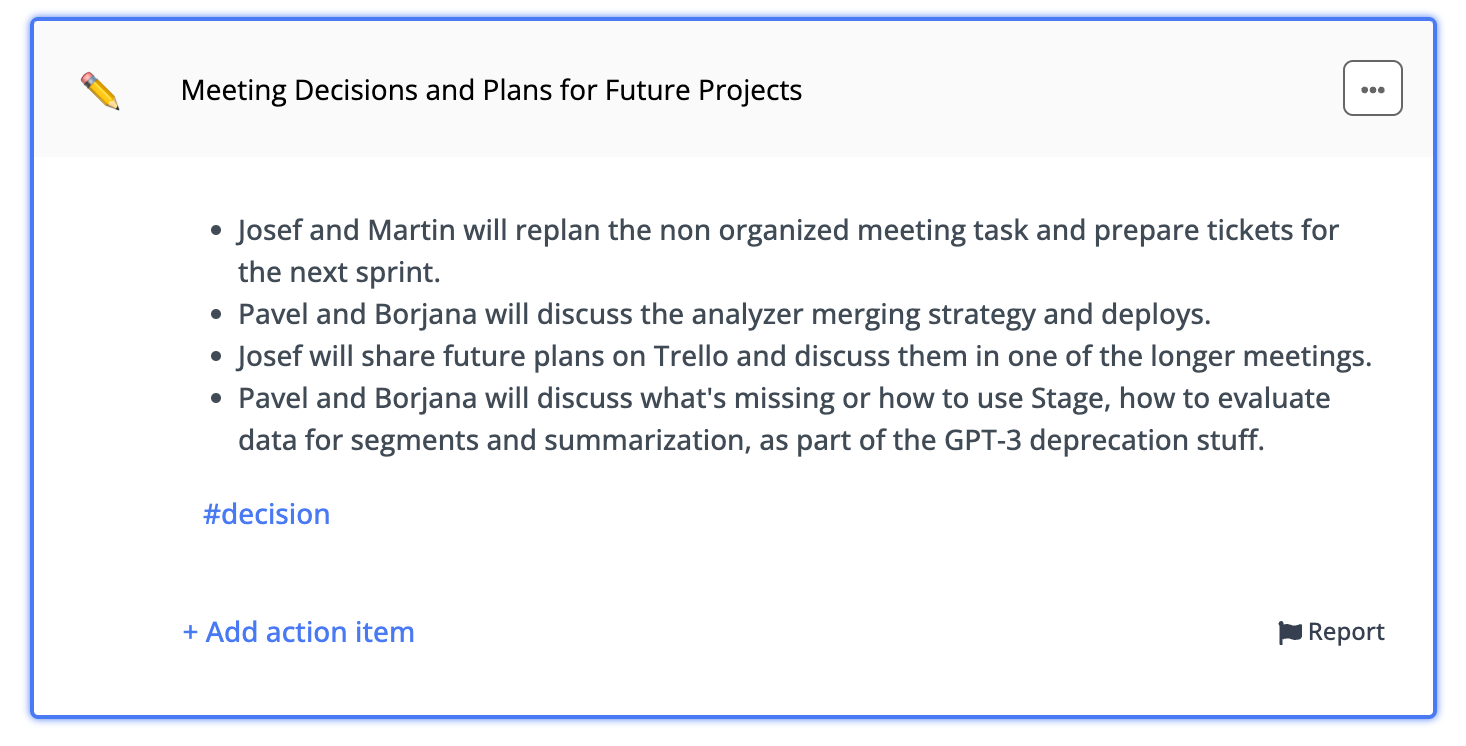
The Custom Notes feature in Nyota offers a flexible and efficient way to repurpose transcripts into meaningful content that suits various needs. Whether you're summarizing a meeting, updating a project ticket, or creating process documentation, this feature streamlines your workflow.
Need More Help?
For additional assistance or specific questions, contact our support team at support@nyota.ai.