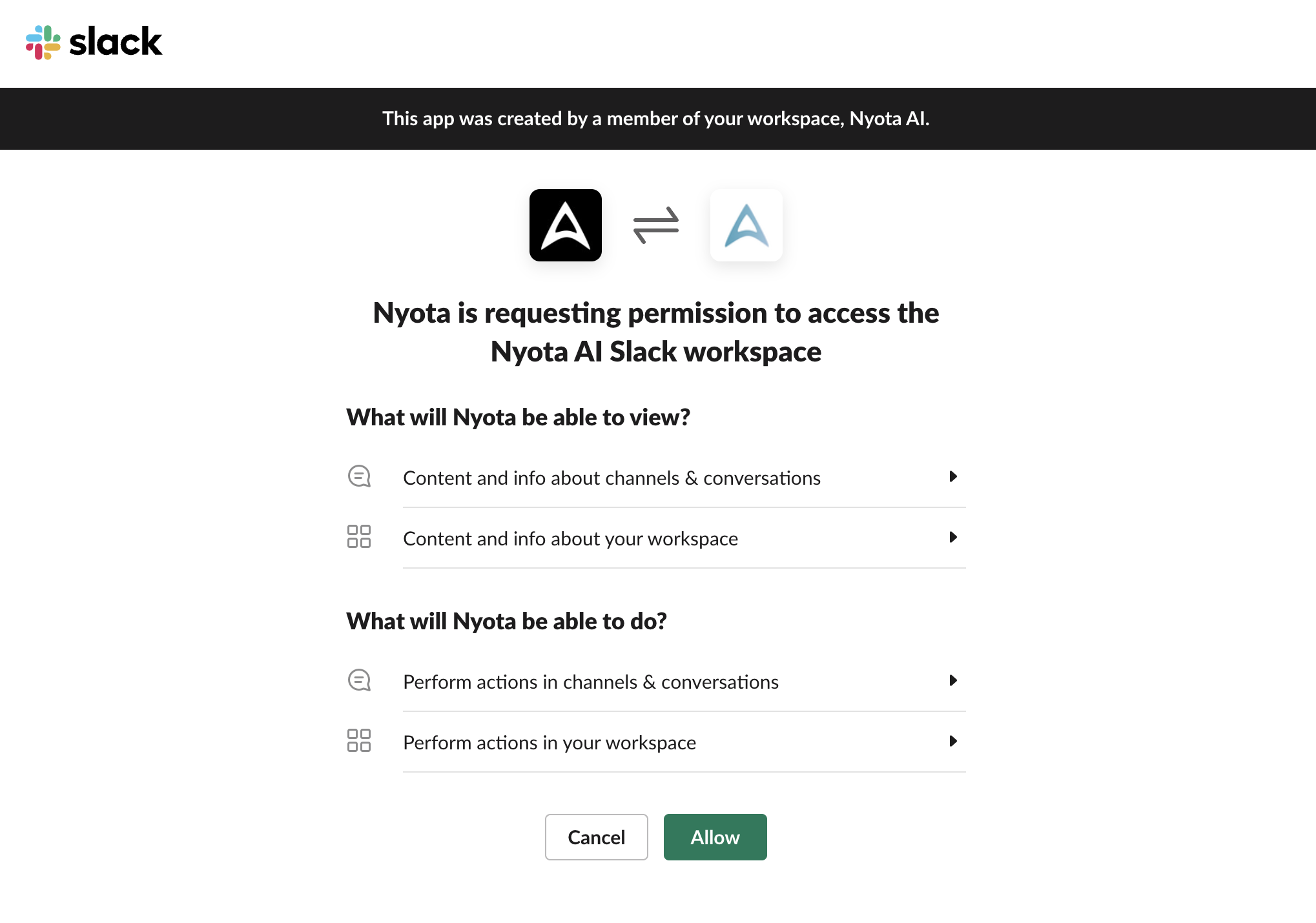With Nyota's Slack integration, managing your meeting notes has never been easier. Choose where your updates appear and keep your team up to speed
Here's how to set it up for your team:
Step 1: Linking Nyota with Slack
- Navigate to Settings: Find the settings section in your Nyota account.
- Click "Link Slack": Look for the button labeled "Link Slack" and click on it.
- Follow the Slack Integration Flow: A window will pop up guiding you through the standard Slack integration process.
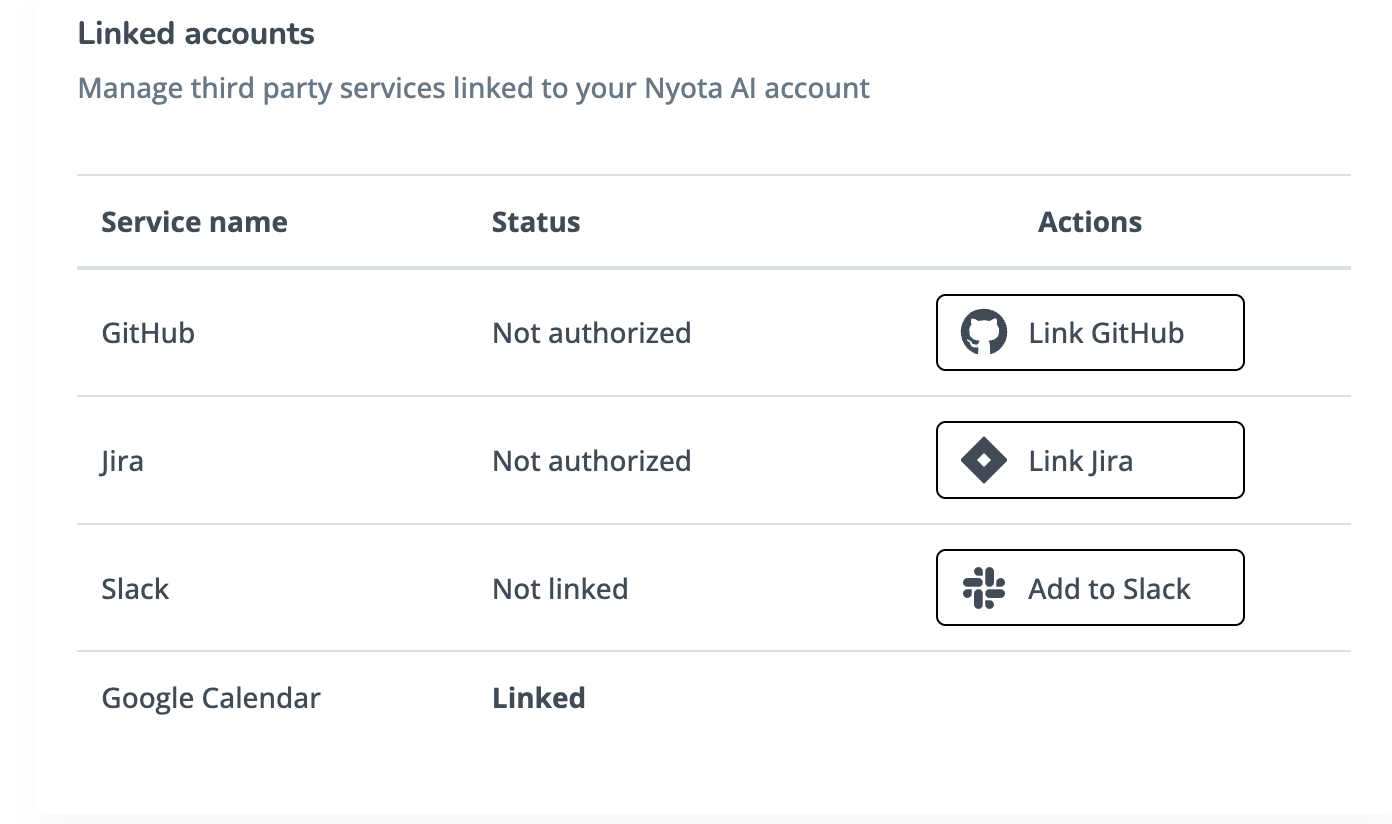
Step 2: Select Your Preferred Channel (Optional)
- Navigate to Slack settings
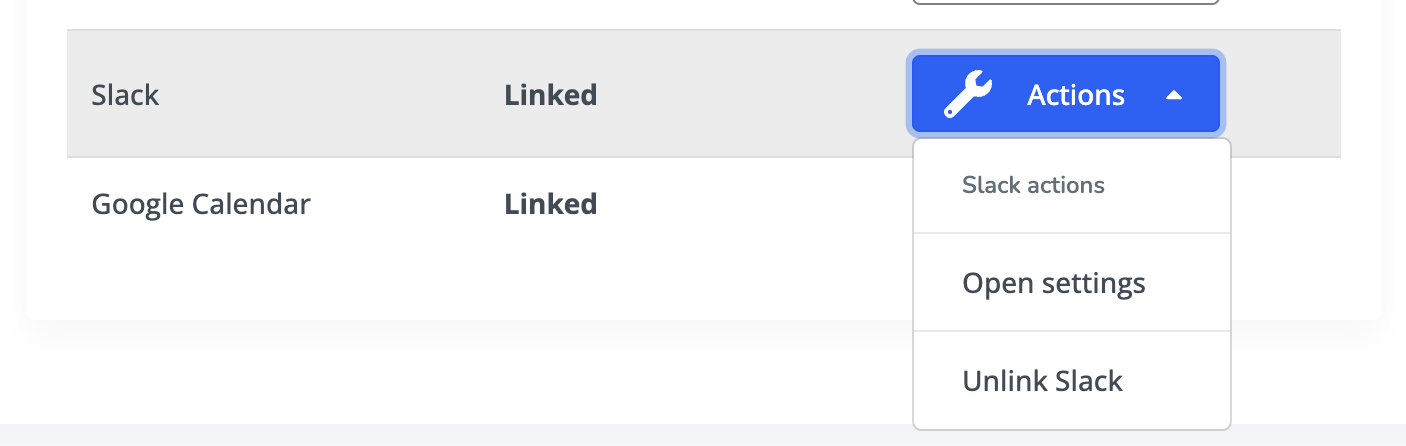
- Choose a Channel: You can select a specific channel in Slack where meeting updates will be sent.
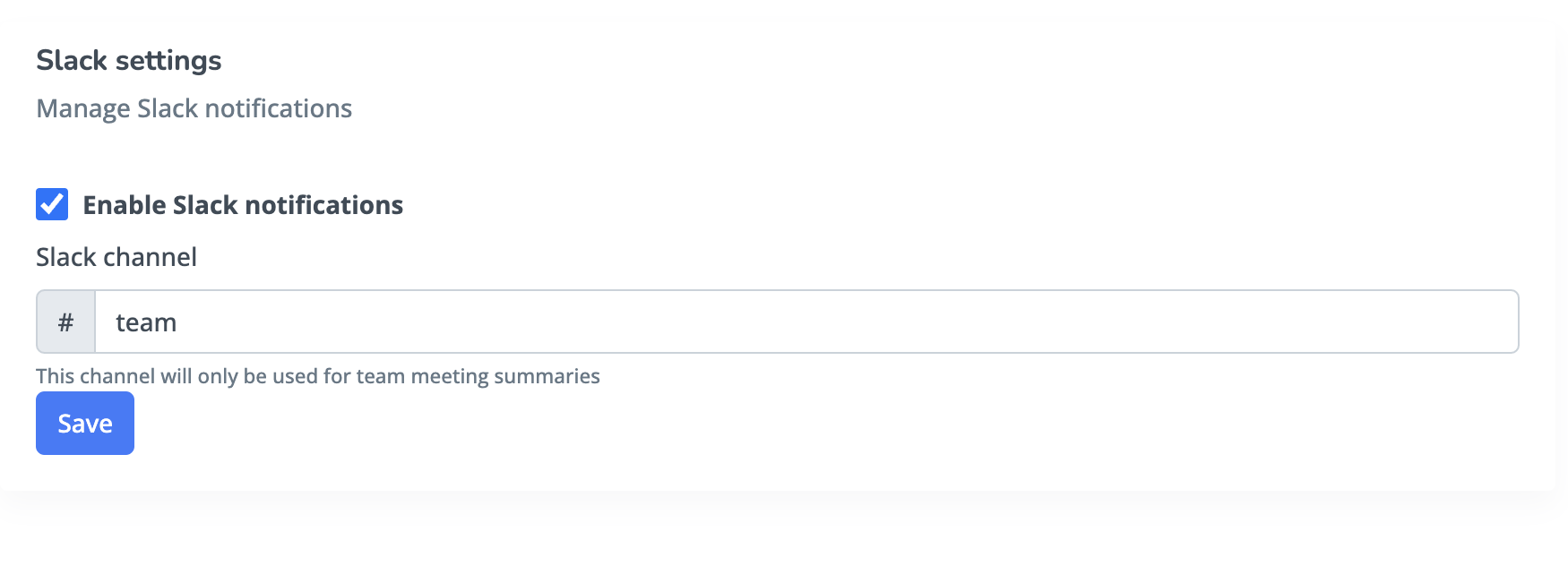
- Default Group Direct Message: If no channel is selected, Nyota will initiate a group direct message with all the meeting participants found in your workspace
Distinguish Between Team and Private Meetings
- Team Meetings: Shared in the selected Slack channel or as a group direct message if no channel is chosen.
- 1:1s and Private Meetings: Always sent as a direct message, ensuring privacy.
Step 3: Mange your meetings from Slack
- Edit Notes, Add Agenda Items, Manage Action Items: All within Slack.
- Meeting Reminders: Never miss a meeting with reminders about the start time and agenda.
Troubleshooting
- Email Mismatch: Double-check that the emails of participants in Nyota match the user emails in Slack
- Meeting type mismatch: Some meetings might be marked as private and summaries will arrive in a direct message. Make sure to check your meeting type in Nyota. You can see the meeting type next to the meeting title in Nyota and change it in meeting settings.
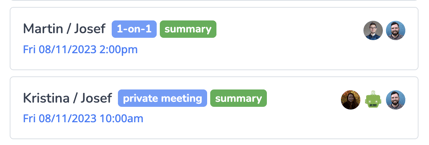
The Nyota and Slack integration brings meeting notes, agendas, and reminders directly into your workflow. Choose how you receive updates and experience the seamless collaboration that awaits. Make the connection today and transform the way you and your team work.