Word Boost enhances the accuracy of your transcripts by focusing on specific terms, people or project names, and abbreviations
Here's how to get started with Word Boost.
Step 1: Access Word Boost settings
- Log in to your Nyota account.
- Navigate to the transcript settings.
Step 2: Customize the boosted terms
- In the Word Boost section, you'll find options to add or specify words and terms that you want Nyota to transcribe correctly.
- Add any terms, project names, or abbreviations that might usually get transcribed inaccurately.
- Hit enter after each term and the new terms will be saved automatically.
- You can add up to 150 different terms.
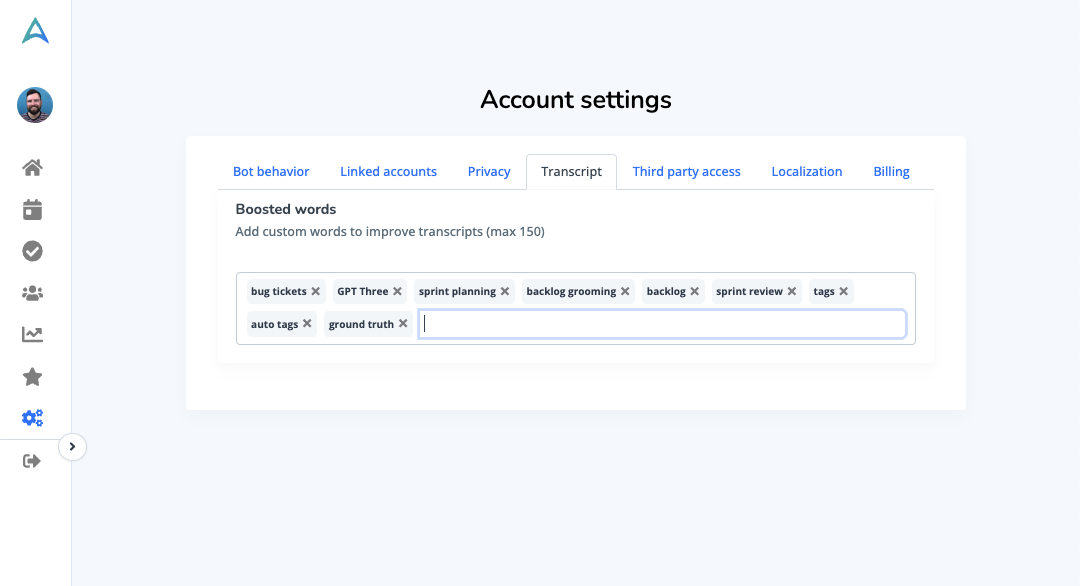
Step 3: Utilize Meeting Agendas (Optional)
- If you use meeting agendas, Term Boost will automatically recognize terms and abbreviations from there, enhancing the transcript accuracy without additional input.
- Make sure to include all relevant terms in your meeting agenda for optimal results.
Step 4: Automatic boost
- All the meeting participant and team member names are boosted by default.
Step 5: Enjoy Accurate Transcripts
- Start or join a meeting as usual.
- Nyota will now pay special attention to the specified terms, ensuring they are transcribed accurately in your notes and transcripts.
Word Boost is available to all Nyota customers and can be utilized immediately. With just a few simple steps, you can take control of your transcript accuracy and ensure that any domain specific terms and abbreviations are captured correctly.
