There are multiple ways to add Nyota to your meetings through inviting a bot or linking your Google calendar.
Tip: You can now also add meetings you don't organize, find out how.
Without linking your calendar
The easiest way to bring Nyota to any of your meetings is to invite meet@nyota.ai as a participant to your calendar event.
- Go to your calendar event (Google Calendar or MS Outlook are supported)
- Add a new participant
- Type in "meet@nyota.ai" and hit enter
- Save, and you're done!
Use this option if you don't want to link your calendar, or if you're using Microsoft Teams.
Manually, with linked Google Calendar
Once you link your Google Calendar, your meetings will show up on the dashboard.
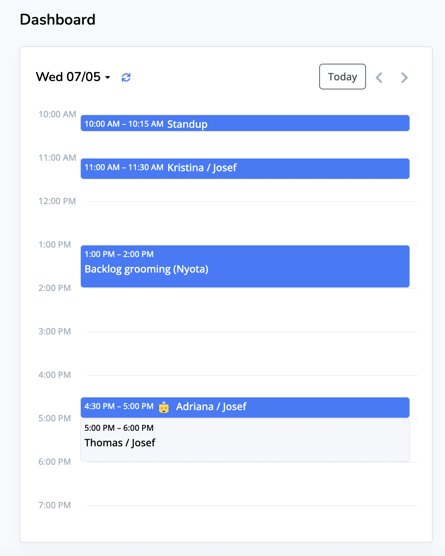
Blue items in the calendar are already synced and Nyota will join them. Grey items can be added—simply click on them to open a dialog window.
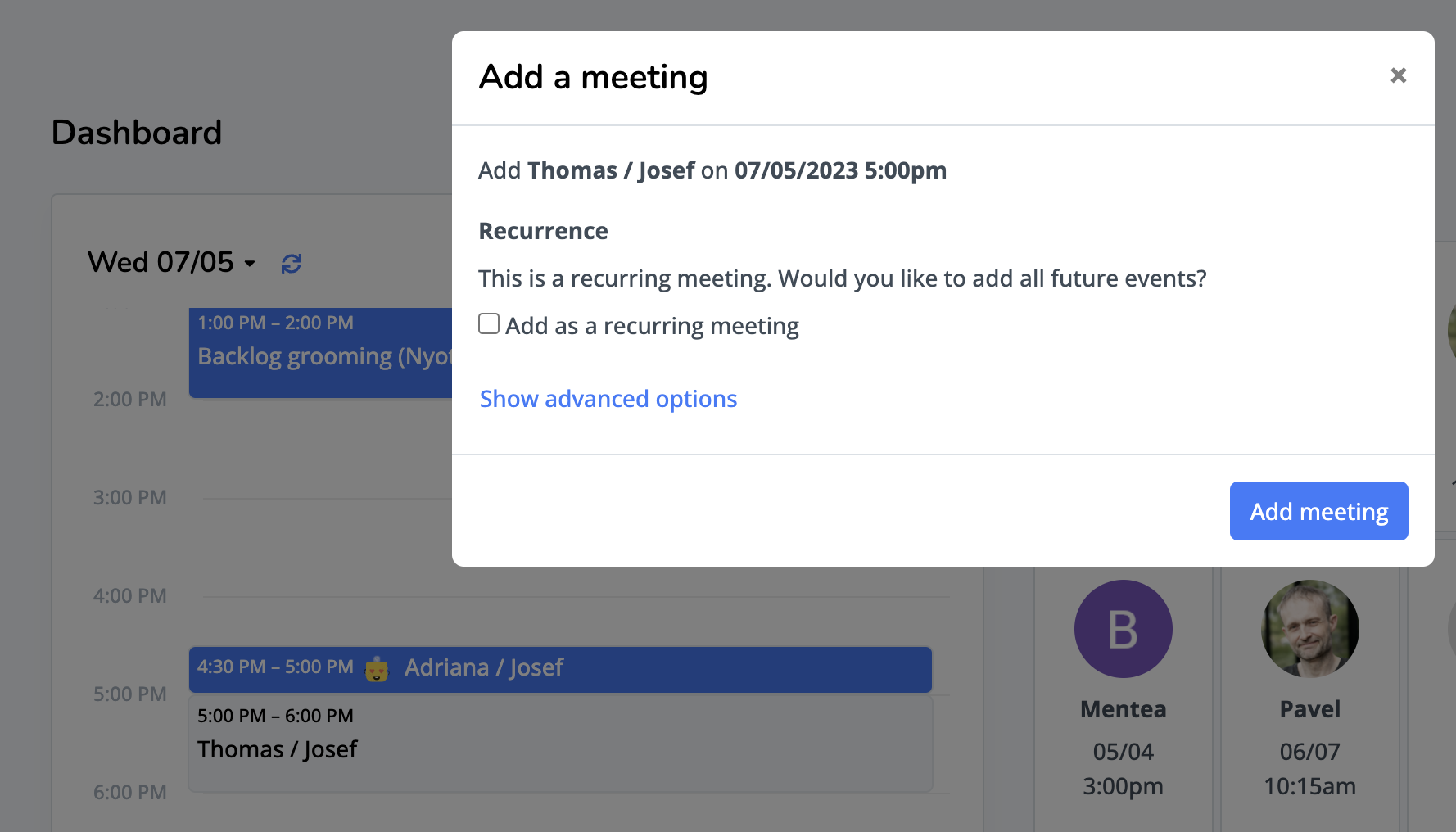
Then simply click "Add meeting" and you're all set.
If you skipped linking your calendar when you signed up, you can link it anytime in settings at https://app.nyota.ai/settings/linked-accounts
Recommended: Automatically join all meetings
This is the easiest way to bring Nyota into all of your meetings is to turn on auto-sync. Find out how to put Nyota on auto-sync and never miss out on getting meeting notes.
