Learn how to have Nyota join all of your meetings and what setting is best for you
The easiest way to have Nyota set up is on autopilot and have it join all your meetings. That way you don't need to worry about missing out on any important takeaways.
How to turn on auto-syncing
- Link your Google Calendar
- Go to https://app.nyota.ai/settings/bot
- Look for Auto-sync meetings label and select the option that best suits your needs and hit Save
Auto-syncing options
Never auto-sync: Nyota will not join any meetings automatically. Manual action is required to add the bot to a meeting.
My 1:1 meetings only: Nyota will auto-sync only for one-on-one meetings (with existing team members) that you organize.
Only meetings organized by me: Nyota will join only the meetings you organize.
All meetings (Avoid duplicates): Nyota will join any meeting on your calendar, but it will avoid joining if another instance of Nyota was already added by somebody else. (This is a recommended option.)
All meetings (Include duplicates): Nyota will join any meeting on your calendar, even if it results in more than one Nyota being in the same meeting.
You're all set. Nyota will join all your calls and you don't have to worry about anything!
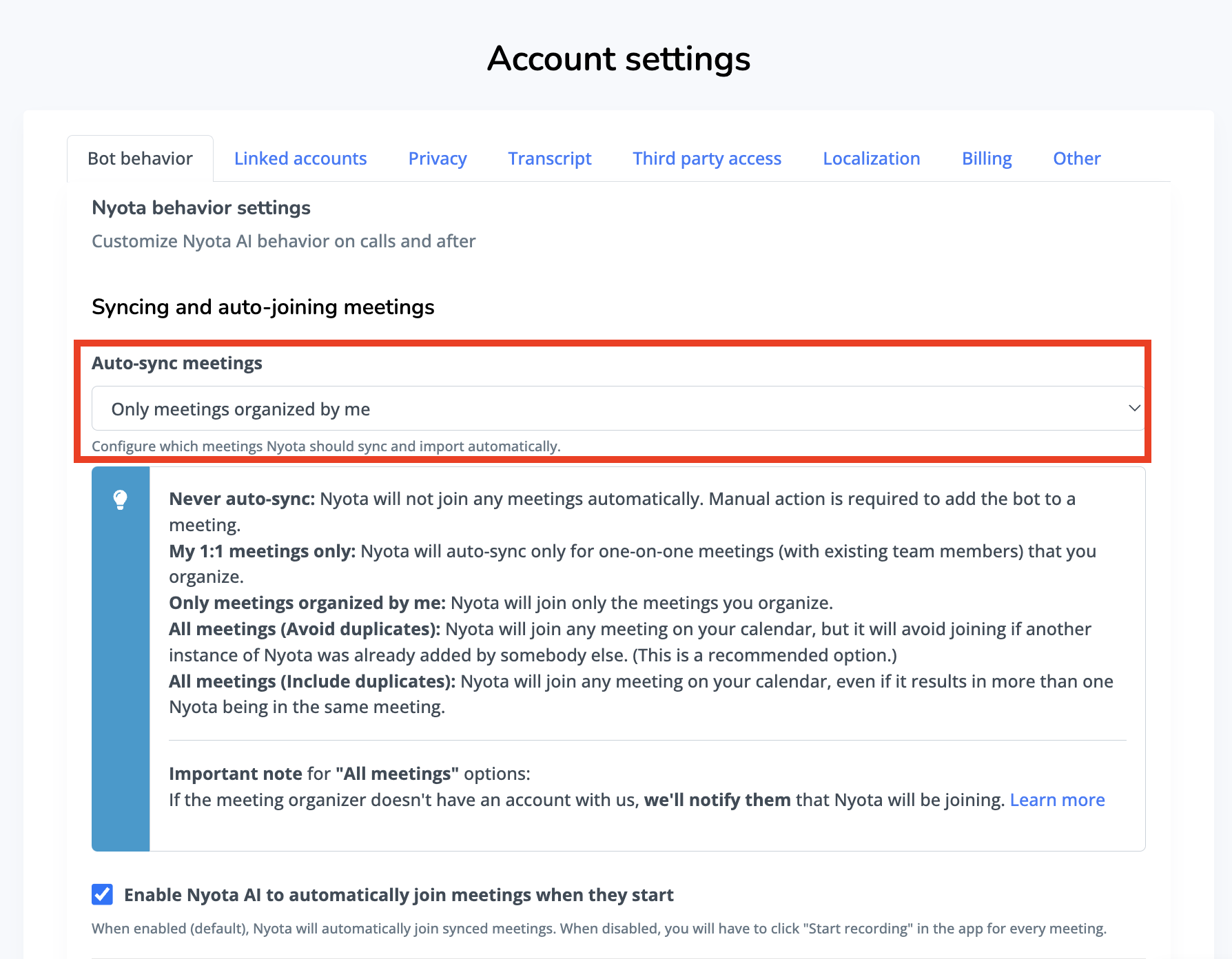
One last thing to keep in mind, is that for All meetings options, we'll send out a notification to the meeting organizer on the day of the event they haven't had it on their meeting yet— you can find out more here.
